Image Slideshow
Find out how to implement an image slideshow on your website.
The following allows you to include a slideshow, which allows viewers to shuffle through a series of images. The functionality is provided by Shadowbox.js
Guidelines
- Use an image or a link on your Web page to initiate the slideshow.
- Once triggered, the images will take over the viewers entire screen so it's imporatant to let them know they'll be viewing a slideshow.
- Images contained in the slideshow will be centered horizontally and vertically on the viewer's screen.
- Keep in mind that folks browse with different monitor resolutions. It's best that your pictures do not exceed a width of 1000 pixels and height of 700 pixels.
Example
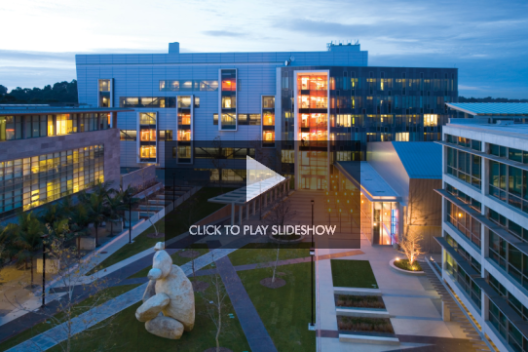
How to Implement
Insert the following code into the HTML Source Editor, launched from the ![]() button on the WYSIWYG editor.
button on the WYSIWYG editor.
Step 1
At the top of the HTML Source Editor window insert the following code:
<!--#protect
<link type="text/css" rel="stylesheet" href="http://cwo.ucsd.edu/_resources/shadowbox/shadowbox-3.0.3/shadowbox.css" />
<script type="text/javascript" src="http://cwo.ucsd.edu/_resources/shadowbox/shadowbox-3.0.3/shadowbox.js"></script>
<script type="text/javascript"> Shadowbox.init();</script>
#protect-->
Step 2
Upload the images you want to use in the slideshow to your Web site. Generally, images default to the _images directory in the CMS.
Step 3
Call the Slideshow through your HTML. If you are using an image to launch the slideshow, use the a href around the image. For example:
<a href="_images/calit2-hr.jpg" rel="shadowbox[ gallery]" title="Atkinson Hall, home of Calit2 at UCSD.">
<img alt="Start Slideshow" src="/_images/training/slideshow/calit2-hr.jpg" /> </a> Note the following attributes
rel="shadowbox"is required to generate a single picture lightbox- rel="shadowbox[gallery] will create a slideshow of images with the 'gallery' rel tag
title="Insert text here."is where you would insert text to describe the image
Step 4
Include the links to the rest of the images in the slideshow, keeping in mind the attributes in step 4 above.
<a href="/_images/geisel-hr.jpg" rel="shadowbox[gallery]" title="The iconic Geisel Library"></a>
<a href="/_images/price-east-interior-hr.jpg" rel="shadowbox[gallery]" title="Price Center, East"></a>
<a href="/_images/hillcrest-med-ctr-hr.jpg" rel="shadowbox[gallery]" title="Hillcrest Medical Center"></a>
<a href="/_images/scripps-night-hr.jpg" rel="shadowbox[gallery]" title="Scripps Pier at sunset"></a>