Have a question without an answer below? Shoot us an email at kaltura@ucsd.edu.
FAQs: Captions in Canvas
Expand section General Questions
New analytics calculations will be made based on the new video's length, etc. but the old data will remain (based on the old video's length, etc.).
If you're an "analytics purist," so to speak, this will probably cloud the accuracy of your video's analytics, at least when it comes to average completion data. If you're concerned about the accuracy of your analytics, you may want to consider uploading the replacement video as a new entry.
"Unknown" refers to an unauthenticated user.
If Kaltura knows that someone is interacting with a video but doesn't know who it is, they will record that user's video analytics under the moniker "Unknown."
There are several reasons why you might see an "Unknown" entry in a video's user engagement:
- The user has never had their Kaltura account automatically created. This can happen if the user has never visited a Media Gallery or "My Media" within Canvas and you only embed your videos within material in your modules.
- The user has a browser plug-in that is interfering with Kaltura's analytics-gathering. Some browser plug-ins (such as some ad blockers) prevent Kaltura from gathering user analytics data properly.
- The video has been embedded on a public web page. If you've grabbed the video's embed code from MediaSpace and embedded it onto a public website, all views will be recorded under the "Unknown" user's analytics.
Expand section Engagement per User
They never visited a page where the video exists.
If one of your students is missing in the list of users, not only did they never watch the video, but they never even visited a page that the video was on.
They visited the page the video was on but didn't actually watch the video.
A user gets added to the list of users visible when you click "view engagement per user" if they simply visit a page where the video is located. (In Kaltura's analytics terminology, this is referred to as a "player impression.") The user could have visited the page within one of your modules (an embedded video) or in the Media Gallery (an embedded video).
Expand section Top Domains
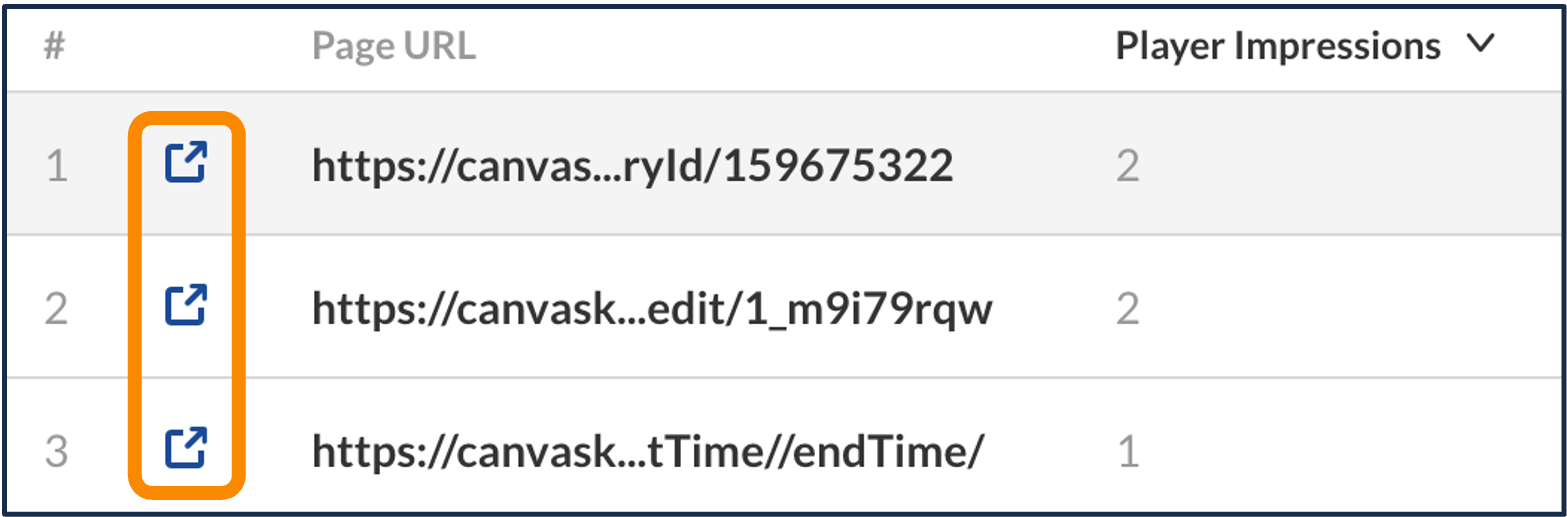
You can click on any domain listed in your video's "top domains" and you'll be shown the specific URLs within that domain where your video is visible. Within that list, there's a column with "popout link" icons, allowing you to visit the actual URL with the video.
Note that you may have trouble visiting some URLs, depending on where the video was visible and your access privileges. For example, let's say you made fellow instructor a co-publisher on one of your videos, and she published it in a different Canvas course. If you didn't have access to that course in Canvas, you would not be able to click the popout link and access it.
Have additional questions about video? Contact Multimedia Services at kaltura@ucsd.edu.