Unlisted Videos
One unique affordance of MediaSpace is that you can make it so that anyone can watch your video in MediaSpace - but only if you set it as "unlisted." Here’s how.
When it comes to publicizing your videos in MediaSpace, you have a few options. You can:
- Publish the video to a MediaSpace category or channel
- Use an embed code to drop it onto a web page
- Make the video unlisted
In this tutorial, we'll cover the third option - making your video "unlisted."
What is an Unlisted MediaSpace Video?
"Unlisted" is one of the publication settings for a video in MediaSpace. Making a video unlisted allows you to send the URL of the video's page in MediaSpace to anyone - no login is required. This allows you to share a video with viewers outside of the UCSD community.
When you make a video "unlisted" in MediaSpace:
- You can send a URL to anyone to view it (no UCSD login required).
- It can't be searched for and found within MediaSpace.
- Search engines aren't able to find it.
- It's (still) not downloadable.
- Only authenticated users (UCSD community members) will be able to comment on the video.
- Anyone who has the URL can forward it to others. (Just be aware.)
How to Make Your Video Unlisted
Making a video in MediaSpace unlisted is just a matter of changing its publication status.
- Log into MediaSpace by going to https://mediaspace.ucsd.edu, clicking "Guest" at the top right of the screen, and entering your active directory credentials.
- Click your name at the top right of the screen and select "My Media" from the menu that appears.
- Locate your video in your list of media and click the checkbox next to it.
- Scroll to the top of the page and click "Actions," and then "Publish."
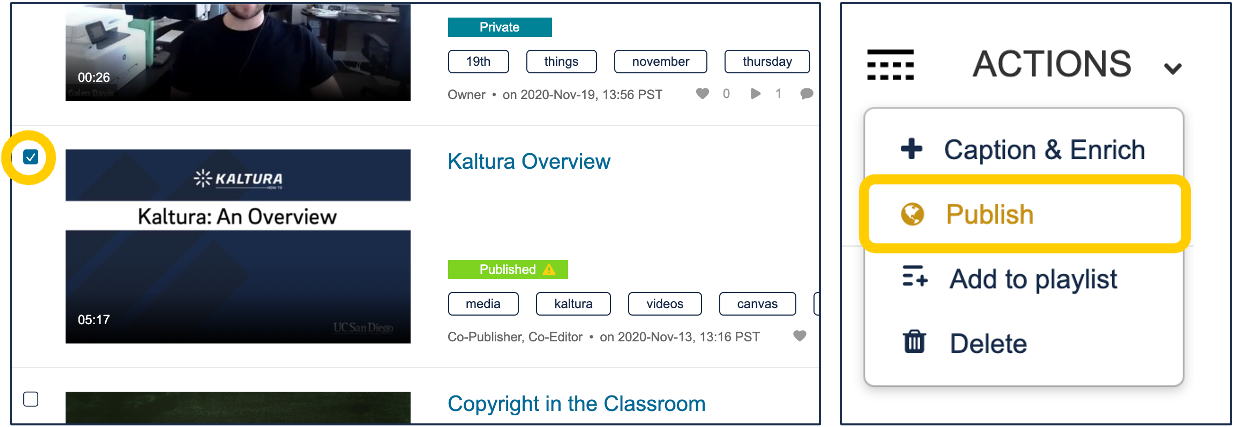
- On the screen that appears, select the radio button for "Unlisted," and click "Save."
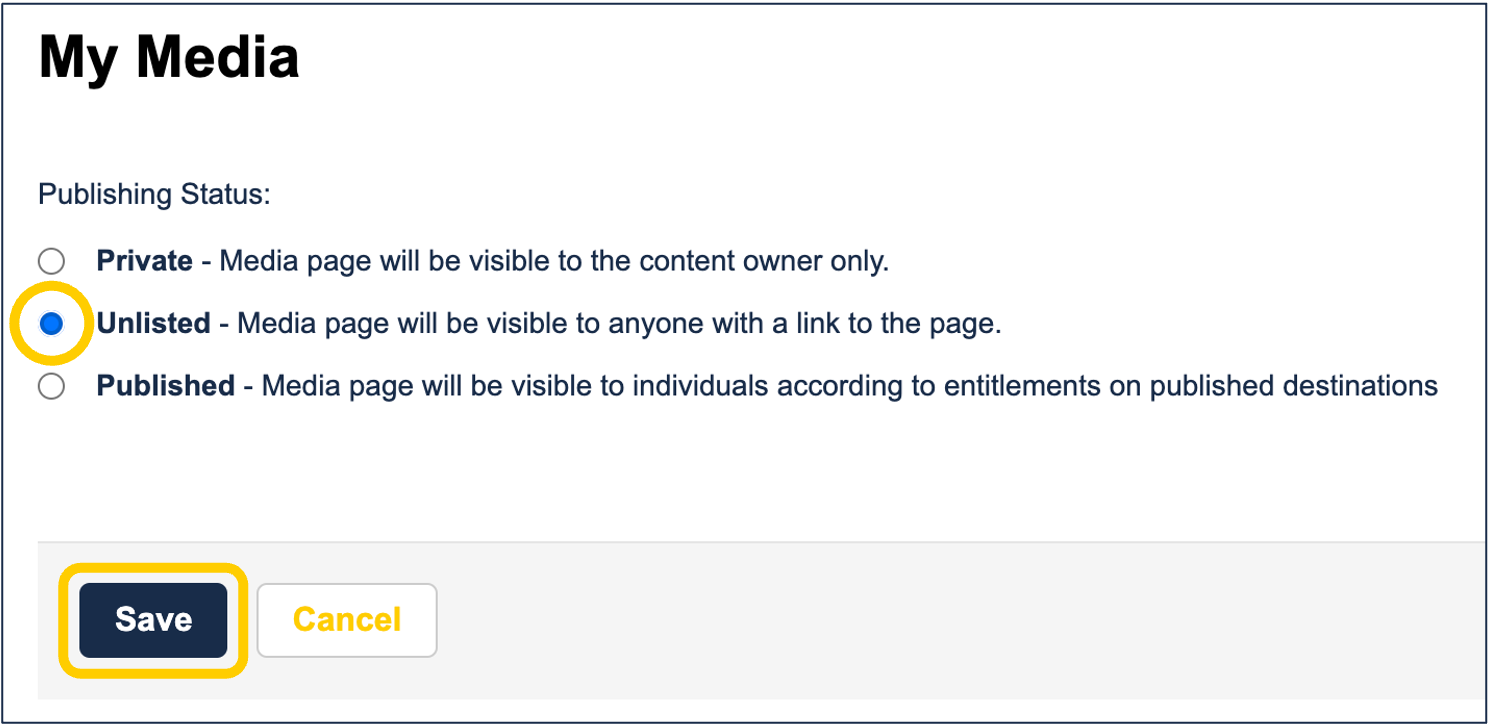
Your video is now technically "unlisted" and the link to the player page can be shared with anyone, whether or not they have UCSD credentials. In order to get the right link, follow the instructions in another drawer.
How to Share Your Unlisted Video
As may be obvious, to share your video you'll need to send the link out. Here's how to find it.
- If you're not already logged in, log into MediaSpace by going to https://mediaspace.ucsd.edu, clicking "Guest" at the top right of the screen, and entering your active directory credentials.
- Click your name at the top right of the screen and select "My Media" from the menu that appears.
- Find the video in your list of media and click on either the title or the thumbnail.
- Once on the player page, click the "share" tab below the video.
- Ensure the "Link to Media Page" sub-tab is selected, and copy the URL that's in the text field.
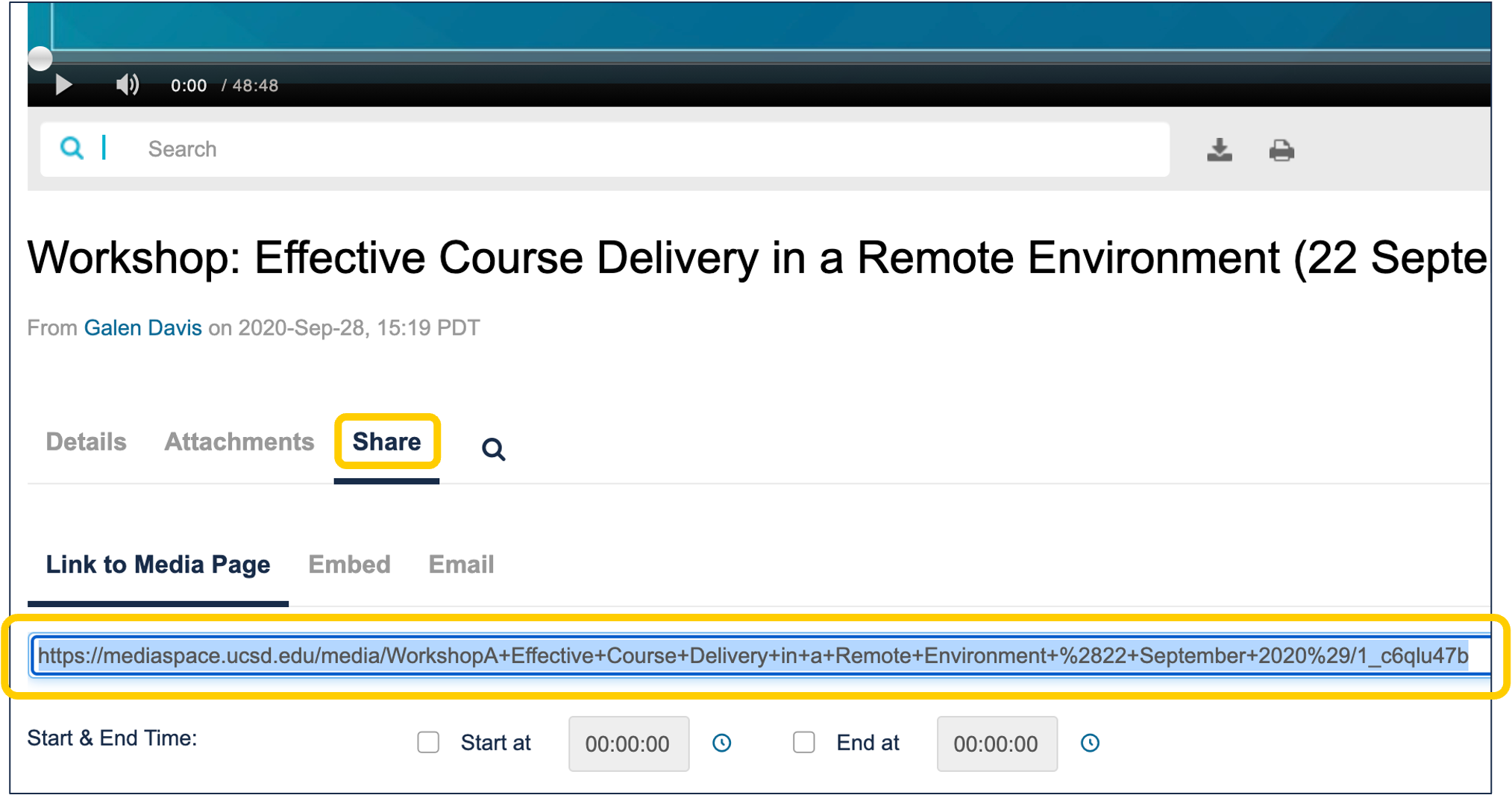
If a user clicks on the link, they'll come to the page you're currently on.
Setting Start and End Times
You may have noticed an additional setting at the bottom of the page after clicking "share" and "link to media page": the ability to set start and end times. Here's what you need to know about this setting:
- The timecodes should be entered in [2-digit hours] : [2-digit minutes] : [2-digit seconds] (e.g.
00:16:20for 0 hours, 16 minutes, and 20 seconds). - Use the little clock icon next to each timecode to set the time to wherever the playhead is in the video above.
- Setting either of these will change the URL you will need to share.
- When the recipient of the link comes to the page, clicking the play button will jump them to the start point you indicated. When they come to the ending timecode (if you've set one), the video will pause.
- Viewers can still watch any and all of the video if they choose.
Have additional questions about video? Contact Multimedia Services at kaltura@ucsd.edu.