Creating Playlists in MediaSpace
Last Updated: September 2, 2022 4:01:22 PM PDT
Give feedback
If you're a member of a channel and you have the appropriate privileges, you can create a media playlist. Here's how.
Playlists are created with the Media Gallery.
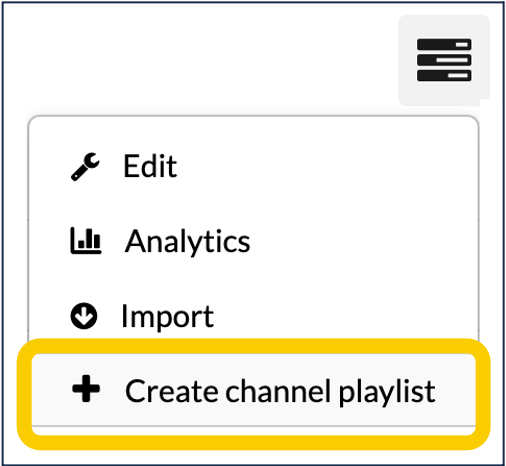 If you're not already logged into MediaSpace:
If you're not already logged into MediaSpace:
- Go to https://mediaspace.ucsd.edu, click on "Guest" at the top right, and select "Log in."
- Enter your Active Directory credentials.
- Click on your name at the top of the screen and select "My Channels."
- Click on the channel in which you'd like to create a playlist.
- Once in the channel, click the "Channel Actions" icon near the top right of the screen. It looks kind of like a hamburger - three horizontal lines. Select "Create channel playlist" from the menu that appears.
- In the "Create Playlist" window, give your playlist a title. Description and tags are optional.
- Click "Create." A little bar at the top of the webpage may animate for a moment - be patient. You'll come to a new window that allows you to add videos to the playlist.
- Locate a video you want to add in the list of your media on the left side of the screen and then click the plus icon next to it.
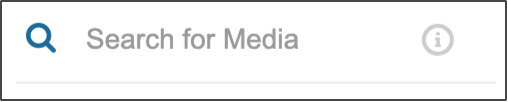
Note: if you have many videos, only some of them will display in the list. Use the "Search for Media" field to find any other videos you want to add to the playlist. Be sure to put your search terms between double quotes if you want to find an exact match.
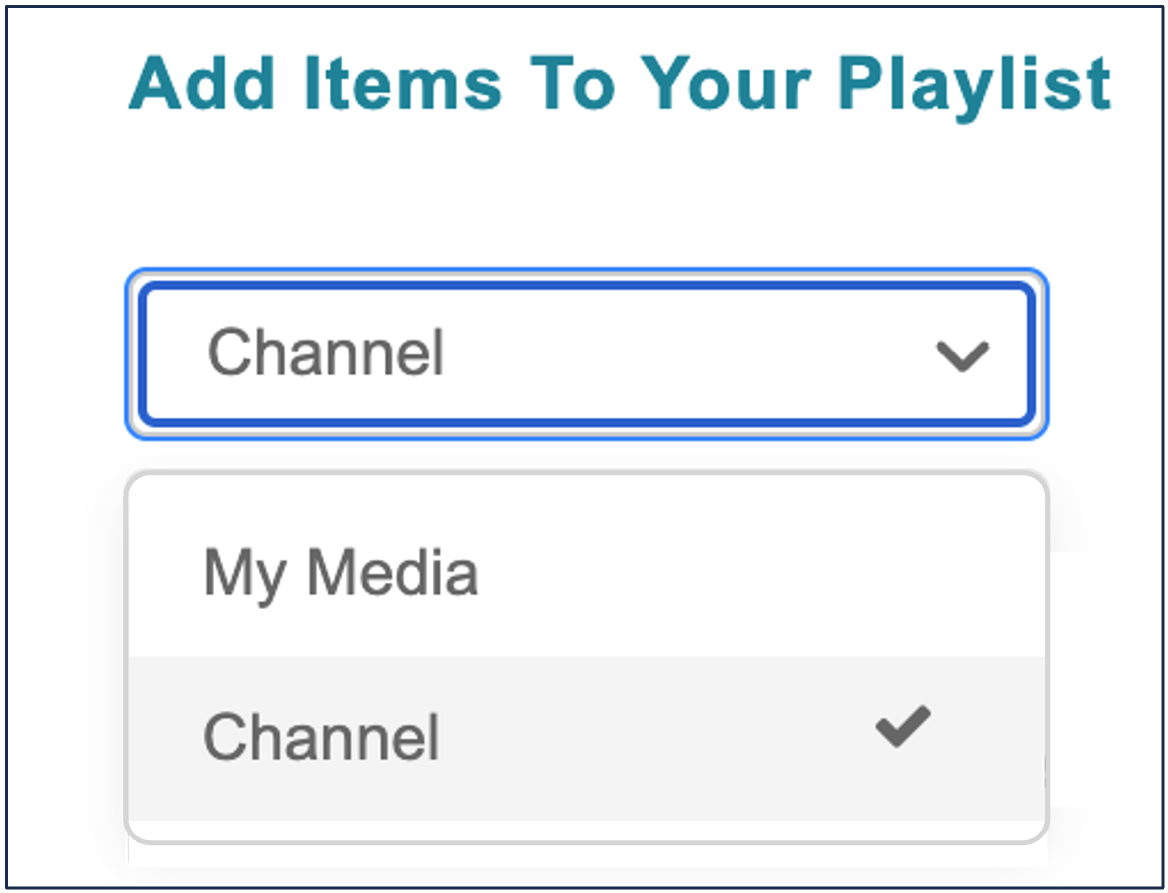
If you want to add items to the playlist that have already been published to the channel, use the pull-down menu to select "Channel" instead of "My Media."
- Add any other videos you want in the same way.
- Click "Go to Channel" at the top right of the screen. Your video playlist now exists within your course in your Media Gallery.
Your video playlist now exists within your channel.
Have additional questions about video? Contact Multimedia Services at kaltura@ucsd.edu.