Adding Content to a Channel in MediaSpace
Last Updated: August 31, 2022 2:19:04 PM PDT
Give feedback
If you have the privileges to do so, it's easy to add content to a channel. Here's how.
- If you're not already logged into MediaSpace:
- Go to https://mediaspace.ucsd.edu, click on "Guest" at the top right, and select "Log in."
- Enter your Active Directory credentials.
- Click your name at the top of the screen and select "My Media."
- Find the piece of media in your list that you want to add to a channel and click the checkbox in its row.
- Near the top of the page, click "Actions," then select "Publish" from the menu that appears.
- On the subsequent page, click the "Published" radio button.
- In the information that populates below, click the "Publish in Channel" tab.
- Select the checkbox next to the channel to which you want to publish the media.
- Click "Save."
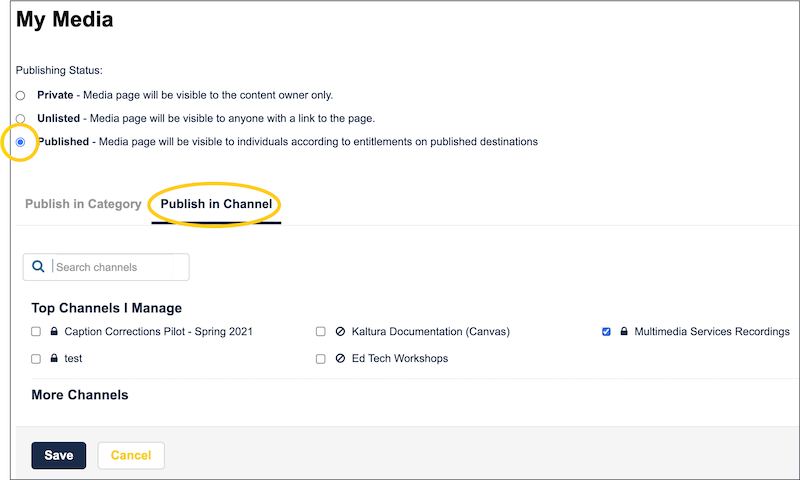
Your media will now be visible in the channel.
Have additional questions about video? Contact Multimedia Services at kaltura@ucsd.edu.