Planning a Course for iClicker Classic
Learn how to order clickers and provide registration instructions in your syllabus.
Alert
At the end of 2023, iClicker Classic will no longer be supported. All instructors who wish to continue using iClicker should plan the switch to iClicker Cloud for use no later than the beginning of Winter 2024 term.
Throughout this process, both iClicker and EdTech Support are committed to assisting you. The transition is designed to be simple, involving just four easy steps. For steps to transition, visit Before Class.
Request an iClicker Instructor Kit and Receive Basic Technical Training
This website is designed to train you in using clickers for your class. To receive an instructor kit, as well as personalized training if desired, contact ETS.
email: clickers@ucsd.edu
phone: (858) 822-3315
Order Clickers for Your Students to Purchase
Contact the Course Materials Buyer at the UC San Diego Bookstore
Faculty Clicker Orders:
In order to assure that clickers are on the shelves for the first day of class, instructors should place an order with the UC San Diego Bookstore no later than 1 to 2 weeks prior to the beginning of each quarter. Same day requests can be accommodated, depending on stock at hand.
Student Clicker Purchase:
Clickers are available adjacent to the textbook info counter in the Bookstore, or can be purchased new or used online. (When used clickers are purchased, if the instructor does not use Canvas the student will need to pay iClicker a used-clicker registration fee).
Clicker Sell-Back:
Students may sell their used clicker back to the Bookstore if the Bookstore needs extras, which is usually the case.
Syllabus Suggestions for iClicker Classic
Although most students already have registered clickers, we suggest that you put clear instructions in your syllabus about a deadline for students to register their clickers and an explanation of how to do this.
- If you are using Canvas, here are instructions to give your students:
- How to register your clicker in Canvas:
- Login to Canvas
- Open iClicker Tool
- Navigate to the iClicker tab (1) in your course's left navigation bar. Enter your iClicker's remote ID (2) located on the back of your remote, and click Register (3).
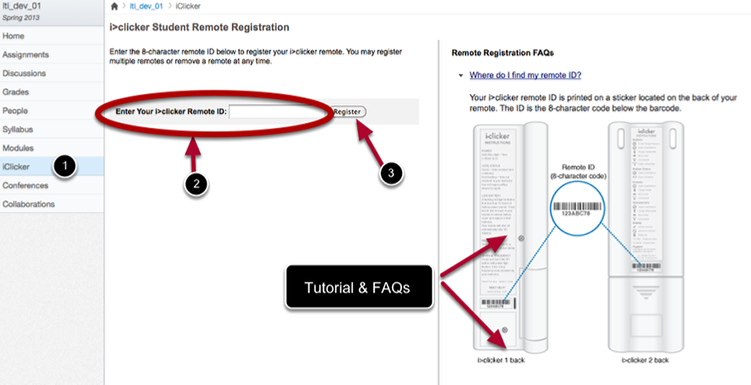
- Navigate to the iClicker tab (1) in your course's left navigation bar. Enter your iClicker's remote ID (2) located on the back of your remote, and click Register (3).
- Confirm Registration
- Make sure your registration number is correct. If it is not, click Remove to start over.
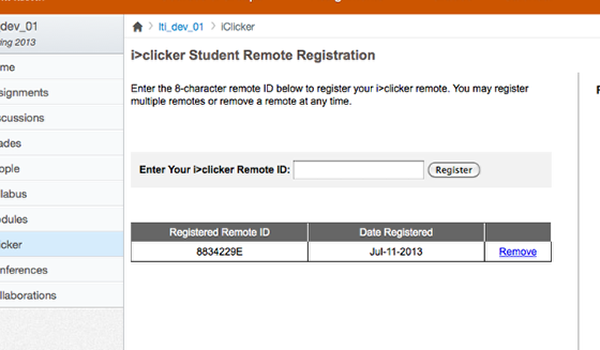
- Make sure your registration number is correct. If it is not, click Remove to start over.
- How to register your clicker in Canvas:
-
- If you are not using Canvas, instruct students to register their clicker on the iclicker.com website.
Next Topic: Downloading and Installing the Software >